In an era where digital privacy is more crucial than ever, learning how to make your Facebook profile private can protect your personal information from unwanted eyes. With over 3 billion active users, Facebook remains a dominant social media platform, but its default settings often expose more data than you might realize. Whether you're concerned about identity theft, online stalking, or simply want to limit who sees your posts and photos, adjusting your Facebook privacy settings is essential. This guide will walk you through the process step by step, incorporating the latest updates as of 2025, to help you privatize your Facebook account effectively. We'll cover everything from basic visibility controls to advanced tips, ensuring your online presence is as secure as possible.
If you're searching for "how to make Facebook profile private" or "Facebook privacy settings 2025," you've come to the right place. By following these instructions, you can hide your Facebook profile from non-friends, restrict search visibility, and more. Remember, while Facebook offers robust tools, true privacy also depends on your online habits—think twice before sharing sensitive details.
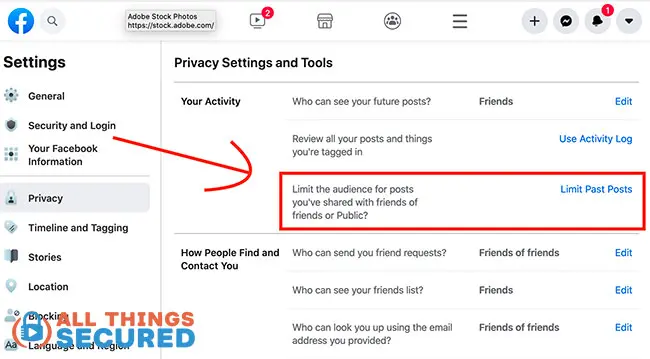
An example of the Facebook privacy settings menu where you can limit past posts.
Why Prioritize Facebook Privacy Settings in 2025?
Before diving into the how-to, it's worth understanding why making your Facebook account private matters. In 2025, data breaches and AI-driven data scraping are rampant, with Meta (Facebook's parent company) using public content for training models. Public profiles can lead to doxxing, targeted ads based on your personal life, or even job opportunities slipping away due to old posts. According to privacy experts, over 80% of users overlook key settings, leaving their information vulnerable.
By privatizing your Facebook profile, you control who sees your bio, friends list, posts, and contact info. This not only enhances security but also gives you peace of mind. Key benefits include reduced spam friend requests, limited exposure to strangers, and better management of your digital footprint. Now, let's get into the practical steps.
Step-by-Step Guide: How to Make Your Facebook Profile Private
Facebook's privacy tools are accessible via the "Settings & Privacy" menu on both desktop and mobile. The process is similar across platforms, but we'll note any differences. Start by logging into your account and navigating to your profile icon in the top right corner.
1. Use the Privacy Checkup Feature for Quick Adjustments
Facebook's Privacy Checkup is the easiest way to review and tweak core settings. It's like a privacy audit in one place.
- On desktop or mobile: Click your profile icon, select "Settings & privacy," then "Privacy Checkup."
- In the "Who can see what you share" section, adjust profile information (e.g., email, birthday, friends list) to "Friends" or "Only me" for maximum privacy. Enable "Limit past posts" to retroactively make old content visible only to friends.
- Under "How people can find you on Facebook," restrict friend requests to "Friends of friends" and disable search engine linking to your profile. This hides your Facebook profile from Google searches.
- Review "Your data settings" to revoke access from unused apps, and "Your ad preferences" to stop advertisers from using your details like job title or education.
This feature alone can privatize much of your account in minutes, making it a top recommendation for anyone asking "how to privatize Facebook account."
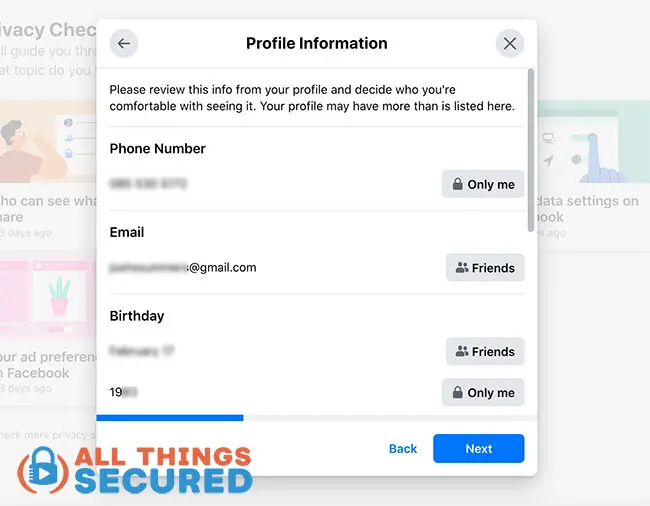
A screenshot showing profile information privacy options in the Privacy Checkup.
2. Adjust Audience and Visibility Settings for Granular Control
For deeper customization, head to the full settings menu.
- Access it: From "Settings & privacy," click "Settings," then scroll to "Audience and visibility" in the left panel (desktop) or directly in the menu (mobile).
- Profile Details: Set personal info like hometown, relationship status, and birthday to "Only me" or "Friends." This prevents strangers from viewing sensitive data.
- Posts: Change the default audience for future posts to "Friends." For existing posts, use the "Limit past posts" option or edit individually by clicking the three dots on each post and selecting "Edit audience."
- Stories and Reels: Limit visibility to "Friends" to keep ephemeral content private. Disable sharing options to prevent others from reposting your stories.
- Followers and Public Content: Set who can follow you to "Friends only" and hide comments on public posts. Turn off "Off-Facebook previews" to avoid your name appearing in shared links outside the platform.
- Profile and Tagging: Require approval for tags via "Timeline Review" (found in settings). Set who can see tagged posts on your profile to "Friends." This is key for hiding your Facebook profile from indirect exposure.
- How People Find and Contact You: Limit lookups by email or phone to "Friends" or "Only me." Restrict friend requests to minimize unwanted connections.
- Blocking and Active Status: Block specific users or add them to a restricted list (they'll see only public content). Hide your active status to avoid showing when you're online.
On mobile (Android/iOS), the menu is accessed via the hamburger icon or profile photo, but the categories remain the same.
3. Manage Your Friends List and Contact Info
Your friends list and contact details are often overlooked but can reveal a lot.
- To hide your friends list: In "Audience and visibility" > "How people find and contact you," set "Who can see your friends list?" to "Only me."
- For contact info: Edit your profile's "About" section. Click "Contact and basic info," then use the audience selector (globe icon) next to each item like phone or email to set to "Only me."
- Pro tip: If you have a public profile photo or cover photo, remember they're always visible—choose neutral ones to maintain privacy.
4. Review and Clean Up Your Activity Log
Past activity can undermine your efforts to make your Facebook account private.
- Access: Go to "Settings & privacy" > "Settings" > "Your activity and permissions" > "Activity log."
- Here, you can delete old comments, unlike pages, clear search history, and remove tags. Bulk options make this efficient for lengthy histories.
- Use the "View As" tool (from your profile's three dots menu) to preview how your profile appears to the public or specific friends. This ensures no leaks.

The main Privacy Settings and Tools menu on Facebook.
Advanced Facebook Privacy Tips for 2025
Once the basics are covered, elevate your privacy with these expert strategies.
- Enable Two-Factor Authentication (2FA): In "Settings" > "Security and login," turn on 2FA for added account protection against hacks.
- Limit App Permissions: Under "Apps and websites," review and remove third-party apps that access your data. Many games or quizzes siphon info unnecessarily.
- Control Ad Targeting: In "Ad preferences," opt out of data-based ads. This doesn't fully privatize but reduces how your info is used commercially.
- Photos and Albums: Go to your profile > "Photos" > "Albums." Edit each album's privacy to "Friends" or "Only me." Profile/cover photos can't be hidden, so update them wisely.
- Live Videos and Groups: Set live streams to "Friends" before broadcasting. For groups, join private ones and avoid public posts.
- Use a VPN for Extra Security: While not a Facebook setting, connecting via a VPN hides your IP and encrypts traffic, preventing ISPs from tracking your activity.
- Business Pages: If you manage one, go to page settings > "General" > "Visitor posts" to moderate content. Business pages are inherently more public, so separate them from personal profiles.
For mobile users, these tips apply similarly, but always update your app to access the latest privacy features.
Common Mistakes When Trying to Hide Your Facebook Profile
Even with good intentions, users often falter. Avoid these pitfalls:
- Forgetting Past Posts: Not using "Limit past posts" leaves old content public.
- Overlooking Tags: Without timeline review, friends' tags can expose you.
- Public Groups and Events: Activity here remains visible—opt for private alternatives.
- Third-Party Logins: Using Facebook to sign into other sites shares data; revoke these.
- Not Verifying Changes: Always use "View As" after adjustments to confirm privacy.
By steering clear of these, your efforts to make your Facebook profile private will be more effective.
Mobile vs. Desktop: Any Differences?
The core Facebook privacy settings are consistent, but navigation varies slightly. On desktop, the left sidebar provides quick access; on mobile, it's more scroll-based. iPhone users tap the bottom-right profile, while Android uses the top-right menu. Regardless, all features like Privacy Checkup are available on both. If you're on Facebook Lite, some advanced options might be limited—switch to the full app for complete control.
Conclusion: Take Control of Your Facebook Privacy Today
Making your Facebook profile private in 2025 is straightforward with the right knowledge. By utilizing Privacy Checkup, adjusting audience settings, and regularly reviewing your activity, you can significantly reduce your exposure. Remember, privacy is ongoing—check settings monthly, especially after updates from Meta. If ultimate privacy is your goal, consider deactivating (temporarily hides your profile) or deleting your account entirely.
For those wondering "how to make Facebook private completely," note that some elements like your name and profile picture remain public. But with these steps, you'll achieve near-maximum seclusion. Stay safe online, and enjoy a more controlled social experience. If you have questions, Facebook's Help Center is a great resource for further details.
