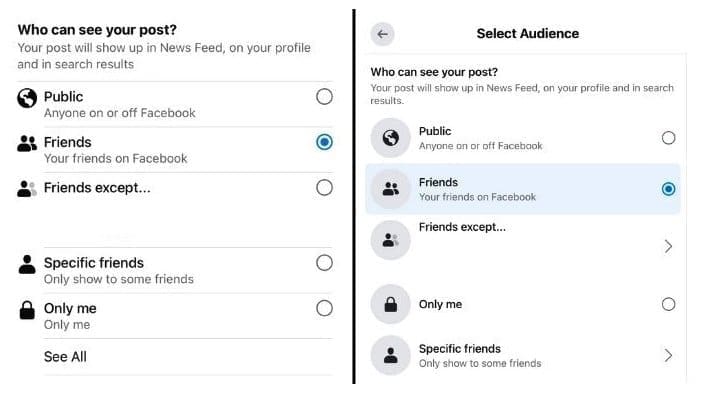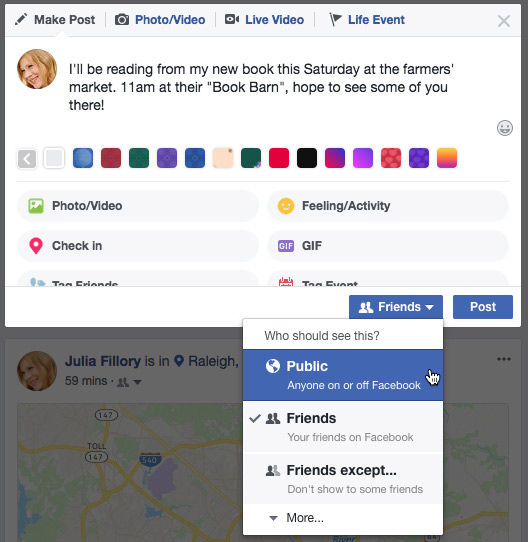In today's digital age, understanding who can see my posts on Facebook is crucial for maintaining your online privacy. With over billions of users worldwide, Facebook offers robust Facebook privacy settings that allow you to control Facebook post visibility. Whether you're sharing personal updates, photos, or thoughts, knowing how to manage these settings ensures your content reaches only the intended audience. This in-depth article explores everything from basic audience selectors to advanced tips, helping you navigate who can view my Facebook posts effectively.
Understanding Facebook Post Visibility Basics
At its core, Facebook post visibility depends on the privacy level you set for each post or your default settings. When you create a post, Facebook provides an audience selector tool that determines who can see your posts on Facebook. This selector appears right before you hit "Post" and includes several options to customize visibility.
According to official guidelines, the audience selector lets you choose from broad to restrictive audiences. For instance, if you select "Public," anyone on or off Facebook can view your post, including through search engines like Google. This setting is ideal for sharing widely but comes with risks, as it exposes your content to strangers, potential employers, or even scammers.
On the other hand, "Friends" limits visibility to your confirmed Facebook friends, providing a safer space for personal shares. More nuanced options include "Friends except...," where you can exclude specific individuals, or "Specific friends," allowing you to handpick viewers. The most private is "Only me," which hides the post from everyone except yourself—perfect for drafts or private notes.
It's important to note that these settings apply to posts on your profile, but they can also influence where your content appears, such as in News Feeds or search results.
How to Choose Who Can See Your Future Posts
Setting up your default Facebook privacy settings for future posts is a proactive way to control who can see my Facebook posts. To adjust this, navigate to your profile, click on "Settings & Privacy," then "Settings," and go to the "Privacy" section. Here, under "Your activity," you'll find "Who can see your future posts?" This sets the default audience for new content.
For example, if you change it to "Friends," all upcoming posts will default to that unless you manually adjust the selector per post. This feature is especially useful if you frequently share similar types of content and want consistency in visibility.
Remember, the audience from your last post often carries over as the default for the next one. Always double-check the selector icon (like a globe for Public or two people for Friends) before posting to avoid unintended exposure. Privacy Shortcuts, accessible from the top toolbar, offer a quick way to tweak these settings without diving deep into menus.
Additionally, for mobile users, the process is similar: Tap the menu icon, go to "Settings & Privacy," then "Privacy Shortcuts," and select "See more privacy settings" to fine-tune future post visibility.
Managing Visibility for Past Posts: Limiting the Audience
One common concern is who can see my old posts on Facebook. Fortunately, Facebook allows you to retroactively adjust privacy for previous content. The "Limit Past Posts" tool is a bulk option that changes all old posts shared with "Public" or "Friends of friends" to "Friends" only.
To use it:
- Go to "Settings & Privacy" > "Settings" > "Privacy."
- Under "Your activity," click "Limit the audience for posts you've shared with friends of friends or Public?"
- Select "Limit Past Posts" and confirm.
This action is irreversible in bulk, so proceed with caution—it won't affect posts already set to stricter audiences like "Only me." For individual edits, visit your profile, find the post, click the three dots, and select "Edit audience" to change who can see it.
Using the Activity Log (accessible from your profile) lets you review and modify past activity, including hiding or deleting posts. This is essential for cleaning up your digital footprint, especially if past posts could impact your professional life.
Controlling Who Can See Posts from Others on Your Profile
Not all content on your profile is yours—friends can tag you or post directly on your timeline. To manage who can see posts on my Facebook profile from others, head to "Settings & Privacy" > "Settings" > "Profile and tagging."
Here, you can set "Who can see what others post on your profile?" to options like "Friends" or "Only me." This prevents unwanted visibility of tags or mentions. You can also enable tag review, requiring your approval before tags appear on your profile.
For added control, adjust "Who can post on your profile?" to limit or disable others from posting directly. These settings ensure your profile remains a controlled space, reducing the risk of oversharing by association.
Special Cases: Groups, Stories, Reels, and Shared Content
Facebook post visibility extends beyond your profile. In groups, visibility depends on the group's privacy: Public groups allow anyone to see posts, while Private ones restrict to members. Always check group settings before posting sensitive information.
Stories and Reels have their own selectors, similar to regular posts, but they expire after 24 hours (unless archived). You can set them to "Public," "Friends," or custom lists. Remember, if someone screenshots your story, privacy controls don't apply post-capture.
When sharing others' content, the original post's privacy might influence visibility. For instance, resharing a public post keeps it public, but you can add your own audience layer.
Advanced Privacy Tips: Custom Lists, Blocking, and More
To further refine who can view my Facebook posts, create custom friend lists. Group friends into categories like "Close Friends" or "Acquaintances," then select these lists in the audience selector for targeted sharing.
Blocking users prevents them from seeing any of your content, including past posts where they were tagged. Go to "Settings & Privacy" > "Settings" > "Blocking" to manage this.
Regularly review your privacy settings, as Facebook occasionally updates features. Use the "Privacy Checkup" tool (found in Privacy Shortcuts) for a guided review of your settings.
Avoid common mistakes like forgetting to check the audience selector or posting in public groups unintentionally. Public posts can be indexed by search engines, so think twice before sharing.
FAQ: Common Questions About Facebook Post Visibility
Can non-friends see my posts if they're set to Friends?
No, only confirmed friends can view them, unless shared in a group or via tags.
How do I see what my profile looks like to others?
Use "View As" from your profile to preview visibility for specific users or the public.
Does changing privacy affect tagged friends' visibility?
Tagged friends and their networks might still see the post if the original setting allowed it, even after changes.
Are there differences between desktop and mobile?
The core features are the same, but navigation varies slightly—mobile uses the hamburger menu for settings.
Conclusion: Take Control of Your Facebook Privacy Today
Mastering who can see my posts on Facebook empowers you to share confidently while protecting your privacy. By leveraging Facebook privacy settings like the audience selector, default options, and bulk edits, you can tailor your online presence. Regularly audit your settings and stay informed about updates to ensure ongoing control over Facebook post visibility. Remember, in the world of social media, privacy is power—use it wisely.